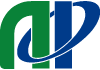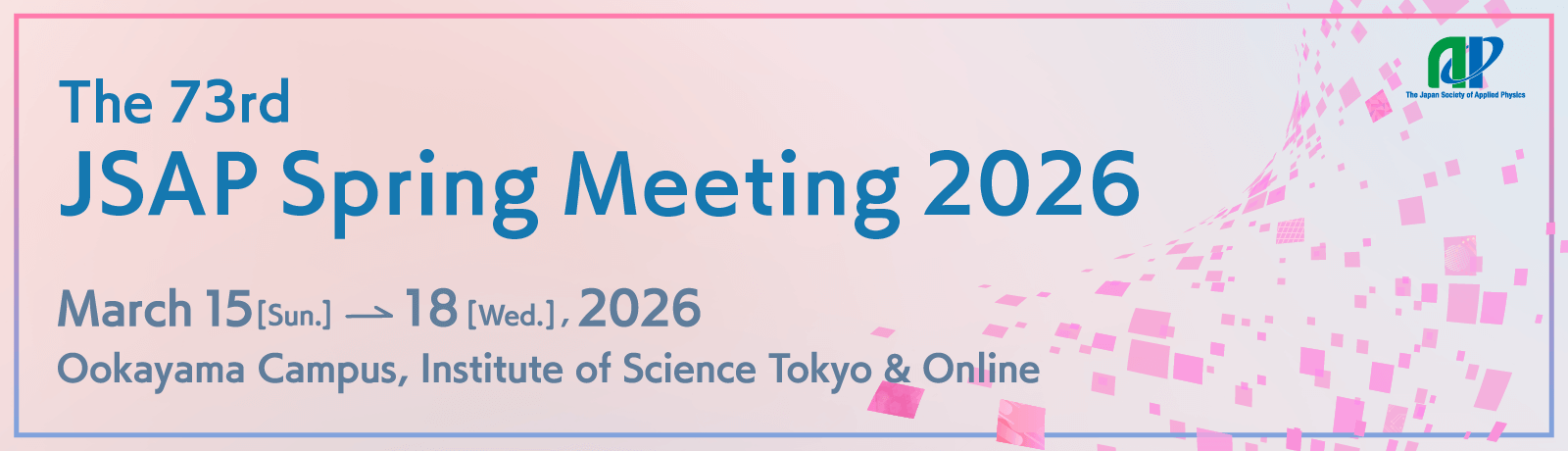We’re introducing Zoom translated captions
We have experimentally introduced Zoom tranlated captions.
Participants themselves can switch on and off the captions, and change the translated language.
Notes:The following or later versions of Zoom will be required to show translated captions.
- Windows: 5.10.6 or later
- macOS: 5.10.6 or later
 |
1. Click “Show Captions” on the Zoom tool bar. |
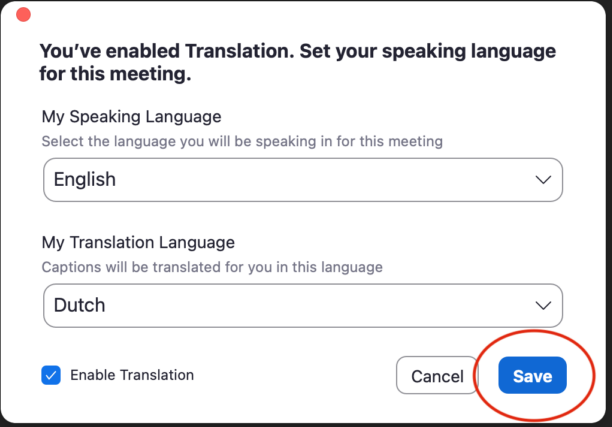 |
2.Tick “Enable Translation” .
3.Select “My Speaking Language” and “My Translation Language”
|
You can change the translated language, show original and translated captions at the same time, or change other settings during the meeting.
| 1.Click the arrow next to “Show Captions” . | |
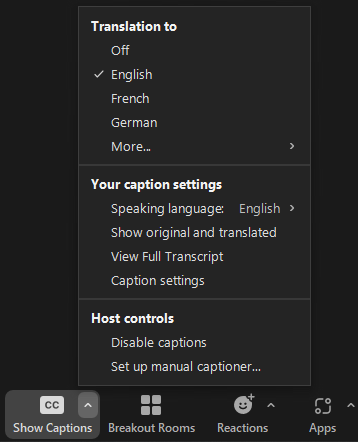 |
|